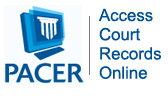Welcome to the internet portal of the United States Courts for the Ninth Circuit.
more >>
|
 |

|
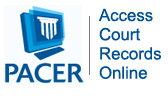
|
Back to FAQs About CM/ECF
Technical Questions and Answers
Tip: Use the Find function (Edit > Find) in your browser to find questions and answers in this page.
- What equipment and software do I need to file?
- Why can't I get past the Warning dialog box, even though I am clicking the OK button?
- I want to use a form on the Court's website, but I am unable to save the information I filled in. What do I do?
- How do I create a searchable PDF that will be accepted by the Court?
- My document changes when I convert to PDF. What is happening?
- Are there any resources that can assist users in learning how to redact documents?
- What type of PDF documents are allowed?
See Also: CM/ECF Frequently Asked Questions at PACER, click the CM/ECF Issues tab.
- What equipment and software do I need to file electronically in the Ninth Circuit?
- Browser.
CM/ECF and ACMS have been tested successfully using Chrome, Firefox and Microsoft Edge as representative browsers. Browsers available from Opera Software (Opera), and AOL are not officially supported.
- Email Account.
The size of your email account must be sufficient to receive NDAs. This may exceed the size allocated for free email accounts. In general, an account with storage space of at least 100 megabytes is sufficient.
You must ensure that the spam filter operation on the network and computer receiving the email are set to allow notices from ca9_ecfnoticing@ca9.uscourts.gov and ACMS@ca9.fedcourts.us. Ideally, you want to allow email messages from the ca9.uscourts.gov domain to ensure that you will see messages sent to you by our help desk (efilerhelp@ca9.uscourts.gov).
- Internet Connection.
A cable modem or digital subscriber line (DSL) is recommended. A dial up connection is technically feasible, but it will be too slow for most users.
- Word Processing Software.
You can use any word processing software that will allow you to convert text documents to PDF.
[Back to Top]
- Why can't I get past the Warning dialog box, even though I am clicking the OK button?
Your screen resolution is too low, so the Continue checkbox might be hidden. The minimum screen resolution required to run CM/ECF is 1024 x 768 pixels. If the screen resolution for your workstation is lower, you must change the resolution before you start using CM/ECF. [Back to Top]
- I want to use a form on the Court's website, but I am unable to save the information I filled in. What do I do?
You cannot file fill-in forms that can still be changed. You must "flatten" the form by using one of the solutions below.
Solution 1 - If you have Adobe Acrobat or another tool that lets you save completed forms:
1. Complete the form.
2. Print the completed form to your PDF printer (File > Print > select Adobe PDF or another PDF printer listed in the drop-down list).
Solution 2 - If you do not have Adobe Acrobat or another tool that lets you save completed forms:
1. Complete the form.
2. Print the completed form to your printer.
3. Scan the completed form to a PDF file. [Back to Top]
- How do I create a searchable PDF that will be accepted by the Court?
Open the document in your word processing application and choose File then Print. Select a PDF printer as the print destination. Once you print the document to the PDF printer, you will be able to save it as a PDF and it will open up in Adobe Reader.
If you do not see a PDF printer among the list of printers, you must download one. There are many free programs available (in any Internet search engine, type in "print to pdf" or "word to pdf"). The court does not recommend any one program in particular, but we find CutePDF really easy to use. Once you download and install the program, you should be able to select the pdf printer from your list of printers.
Caution: If you are using a trial version of a product, make sure that the PDF does not contain marks or logos with links to the site of the company that developed the product. The Court will not accept PDF files with such marks or logos. [Back to Top]
- My document changes when I convert to PDF. What is happening?
This is called "flowing." Depending on the font, the printer selected, and other characteristics of the content, a document may undergo some changes when it is rendered into PDF. If you are using an Adobe product to convert documents to PDF, visit www.adobe.com. Adobe has a set of technical documents posted on their site that refer directly to ways in which you may attempt to address flowing problems.
Another workaround is to set your PDF printer as your "Default Printer" before opening the document. After you have changed the default printer, open the document, edit it to correct any formatting errors, save the document, and try printing (converting) to PDF again. [Back to Top]
- How do I redact a document?
Redact your document by using a redaction feature in your word processing application or PDF application or by completely removing the text before adding the black redaction marks. [Back to Top]
- What type of PDF documents are allowed?
PDF documents must be clear of any content that could be used to include a virus in the PDF such as extra buttons that you added to your PDF. Note that you may include standard PDF bookmarks and hyperlinks.
If you get the message shown below, your file is not compliant.

To make the file compliant, you must "flatten" the file to remove the offending content.
1. Open your PDF in Adobe Acrobat or another tool that lets you work with PDF documents.
2. Print the PDF file to your PDF printer (File > Print > select Adobe PDF or another PDF printer listed in the drop-down list).
[Back to Top]
If you still have questions about electronic filing after reviewing the information in this page, please do the following:
- Check the FAQs on this site.
- Check the CM/ECF Frequently Asked Questions page at PACER. (link opens in new window or tab)
- Check the PACER Frequently Asked Questions page. (link opens in new window or tab)
- If you still do not have an answer, submit your question using this form: http://www.ca9.uscourts.gov/cmecf/feedback/. You can expect a reply from the Court during the Court's business hours, from 8:30 AM to 5:00 PM Pacific Time. Note: If you submit a question, please do not also send an email, since that will only result in duplicate requests to the help desk.
Last Update: 16 November 2023
[Back to Top]
|